You will find the Test tab in the Dashboard of a given landing page.
I. Creating variants
The main variant/champion is marked by star icon, and by default it is the landing from which you start the test. You can change it before, during, and after the test.
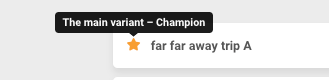
You cannot delete your main variant/champion or assign zero traffic to it. To remove the main variant, set a different landing page as the main variant and then, delete the previous main variant.
To start the test, you have to add at least one additional variant, but nothing prevents you from testing more than two variants.
You can add variants in two ways:
- copying the current main variant;
- copying another, previously created landing page.
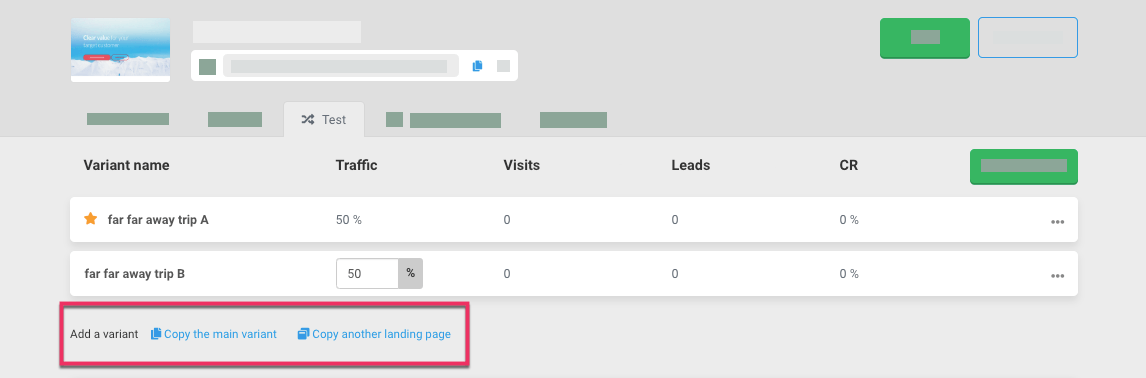
This action does not affect the original landing page, based on which the new variant is created.
You can change the variant’s name. Click on its name and insert the new one, then click Save.
During the test, you can edit all variants without stopping the test.
Every variant has the same URL address as the main variant.
II. Actions on variants
You can perform specific actions on each variant – you will find them in the drop-down menu when clicking More on the test management panel.
- Preview – shows a preview.
- Edit – opens the edition of the given variant. During the test, you can edit all variants without stopping the test.
- Set as the main variant – sets the given variant as the main one and marks it with the star icon.
- Duplicate as a variant – copies the current variant and creates a new one.
- Duplicate as new landing – creates a new landing page from a given variant, with separate statistics and a different URL. This option is useful if you would like to publish any of the tested variants as a separate landing page.
- Remove – removes the variant. This action is unavailable for the main variant.
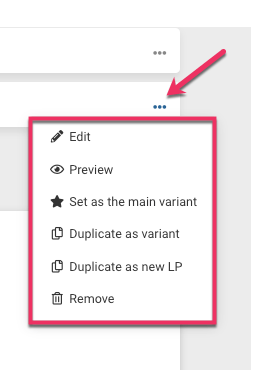
During the test, you can only perform the Preview and Edit actions.
III. Traffic distribution
By default, traffic distribution is evenly split among all variants.
You can manually specify the traffic distribution for each variant. To do this, click on the percentage box and enter the appropriate value.
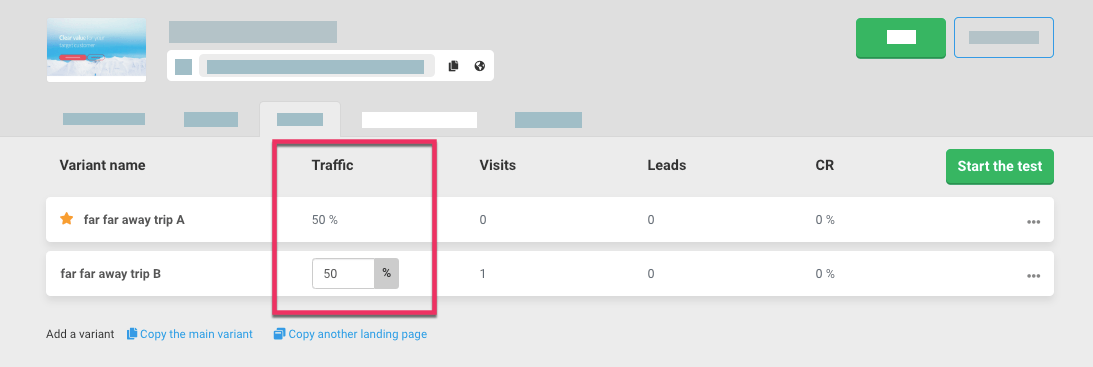
Traffic distribution does not mean exact, percentage targeting of users to individual variants, but the probability of loading a specific variant during the new user’s visit.
For example, a 50% traffic split between two variants does not mean that half of the participants will go to the variant 1 and the other half to variant 2, but that both variants have a 50% chance of being displayed during a new user’s visit.
We recommend to carry out A/B tests on heavy traffic when you can accumulate several hundred conversions on each of the tested variants. In the case of low traffic, the test results will be unreliable.
IV. End of test and winner selection
You can determine when your test will end. You can choose from the following options:
- manually – you decide on your own when to finish the test;
- automatically after x visits;
- automatically after x conversions;
- automatically after x days.
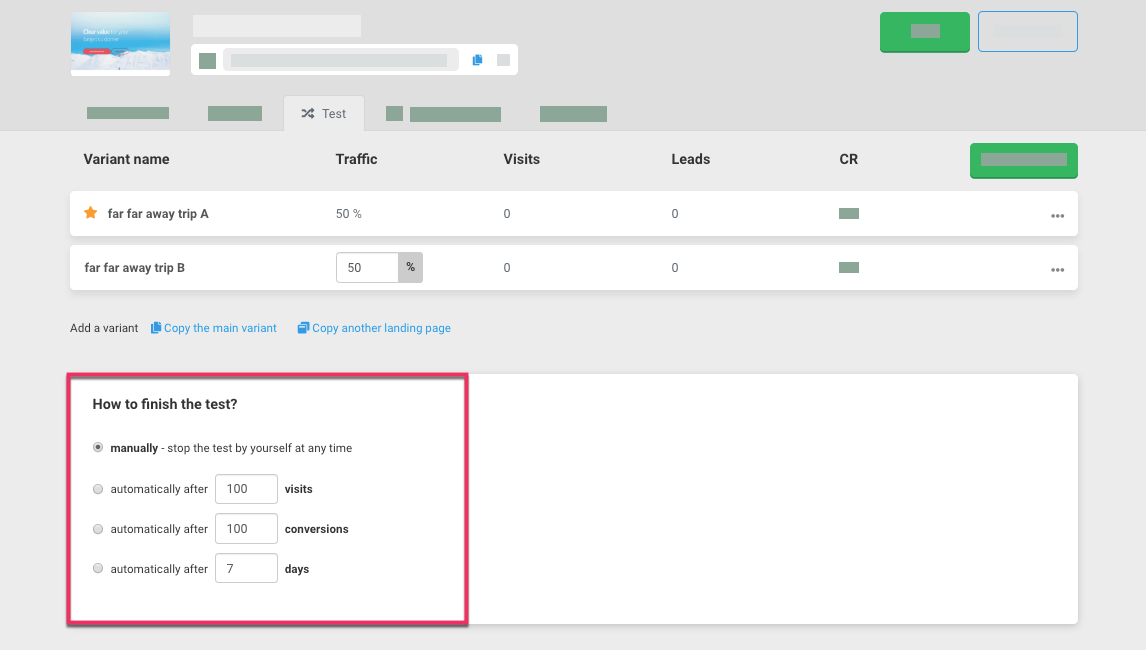 After the test, you can manually choose the winner/champion from the tested variants. The new champion automatically becomes the main variant and this will be the landing page that will display at the given URL when the test is not active.
After the test, you can manually choose the winner/champion from the tested variants. The new champion automatically becomes the main variant and this will be the landing page that will display at the given URL when the test is not active.
V. Management panel and test statistics
Each of the variants has specific parameters that you can track in the test management panel. For each variant we have:
- Traffic – percentage value that determines the probability of displaying a given variant.
- Visits – number of unique visits.
- Leads – number of conversions; depending on the conversion goal you set, this may be filling out a form or clicking a button.
- CR (conversion rate) – a value that indicates what percentage of users converted.
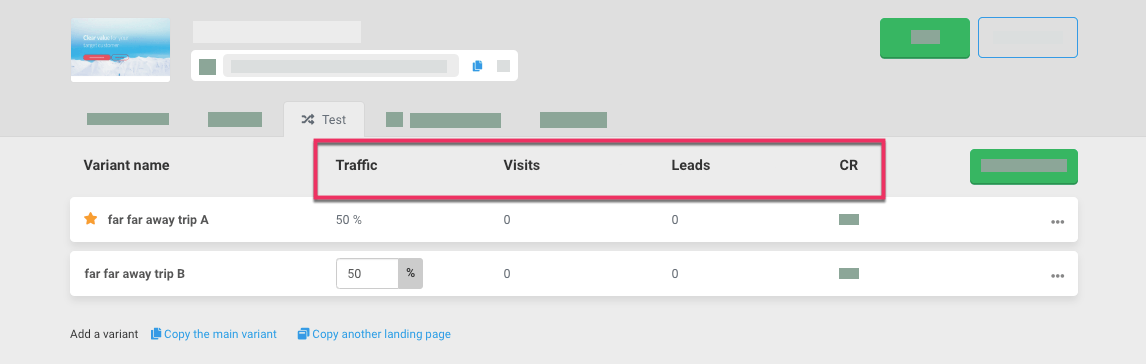 After completing the test and restarting it on the same landing page, the statistics for every variant resets.
After completing the test and restarting it on the same landing page, the statistics for every variant resets.
2. How to perform the A / B test?
1. Go to the given landing page Dashboard and navigate to the Test tab.
2. Add at least one additional variant by copying the main variant or another landing page. After copying the variant, you can edit it. Publish the variant when finished.
3. Specify the traffic distribution for each variant – click the field with percentage and enter the appropriate value.
4. Choose when the test will end.
5. Click on Start the test.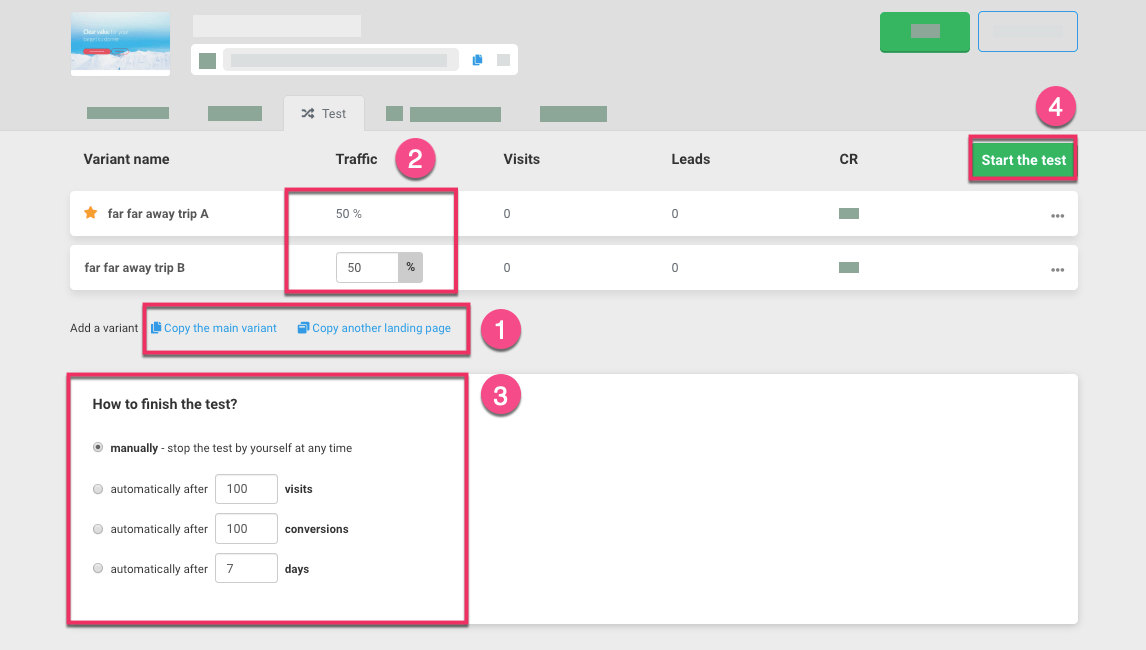
6. The test will end when the conditions you specified in the settings are fulfilled or when you manually end it.
During the test, a small red icon is visible next to the landing name.
![]()


