Each landing page is automatically assigned to the test domain, but you can easily change it to your own custom domain.
Before assigning a custom domain to a landing page, you need to add it to your account.
Assign your domain
1. Navigate to the Landing pages tab and go to the Publishing Options of your landing page.
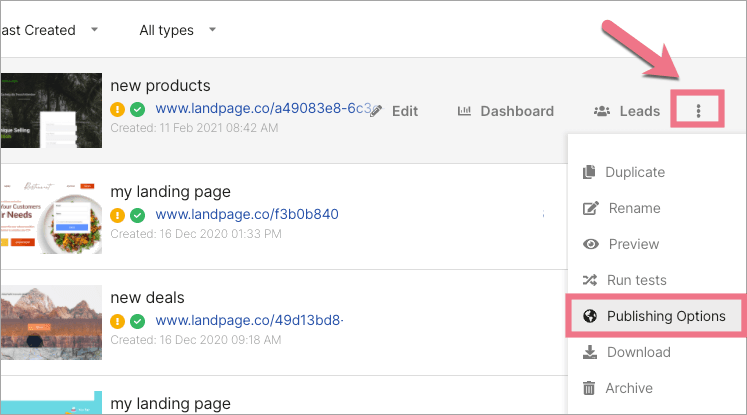
You can also access the Publishing Options in the Dashboard
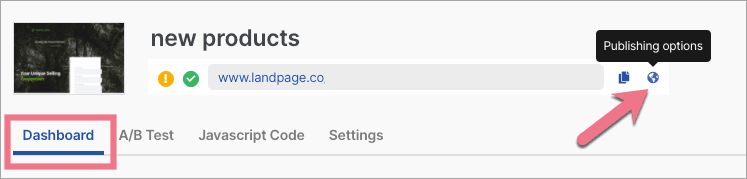 2. Select Change URL.
2. Select Change URL.
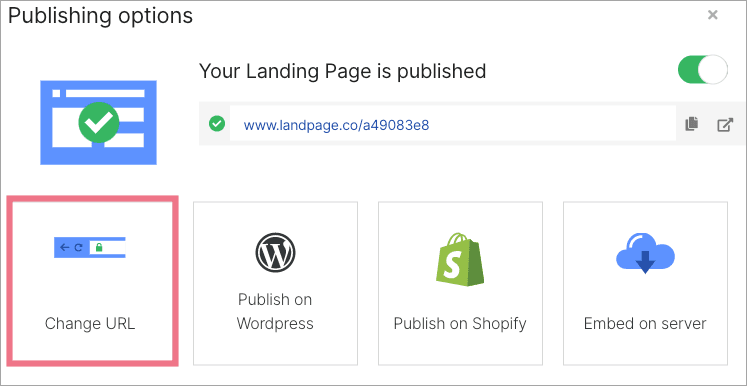
3. In the new window, select the domain you want to assign to the landing page (1) – optionally, you can add the path to the address (2) – and then Save Changes (3). The landing page will be visible immediately under the new URL.
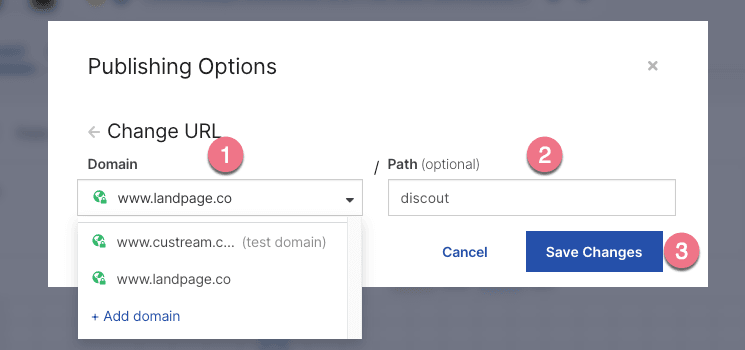
For one root domain/subdomain, you can add any number of paths – you can publish several landing pages under one root domain/subdomain, but in different subfolders.
Important: There are several paths you can not add to the address. Do not use:
- '/sitemap.xml',
- '/robots.txt',
- '/policy',
- '/order',
- '/max-unique-users.html',
- '/favicon',
- '/apple-touch-icon.png',
- '/apple-touch-icon-precomposed.png',
- '/email',
- '/contact"/"contact-us',
- '/send',
- '/facebook',
- '/background',
- '/picture',
- '/style',
- '/submit'.
404 error page
If you see the 404 page after entering your domain’s URL in the browser, it means that your domain has been redirected to Fit Funnels servers correctly, but no landing page has yet been assigned to this URL.


