Cloudflare can improve the performance of your landing page and speed up loading times by using multiple data centers. Some domain providers require Cloudflare to set the DNS records and connect domains or subdomains with landing pages created with Landingi.
This guide will show you how to add A and CNAME records in Cloudflare. When adding or editing records, you must temporarily disable the proxy for the domain.
Add a new domain to Cloudflare
1. Add your domain to your Fit Funnels account.
2. You need to set up a free account to add a domain to Cloudflare and change DNS records.
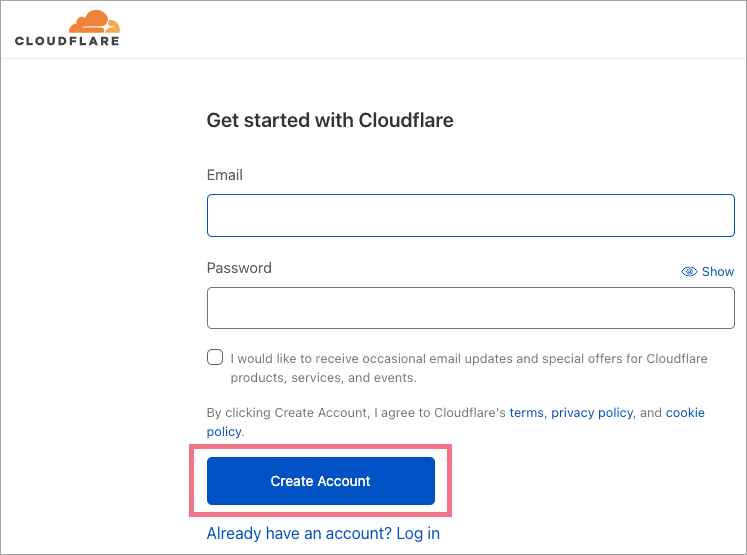
3. Enter your domain and click on Add site.
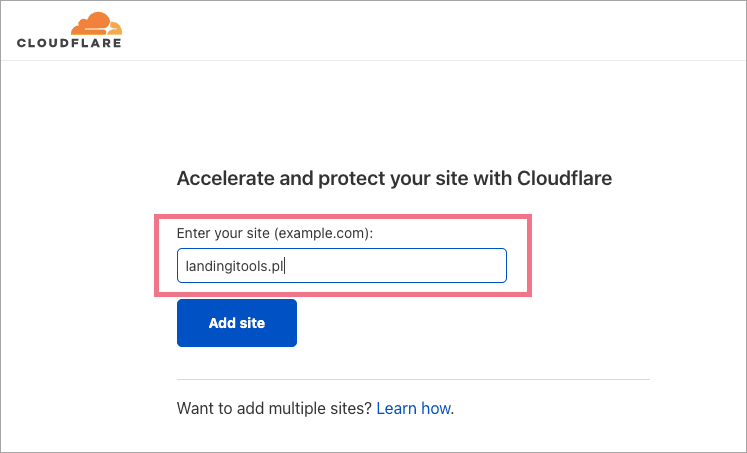
4. Select the Free plan.
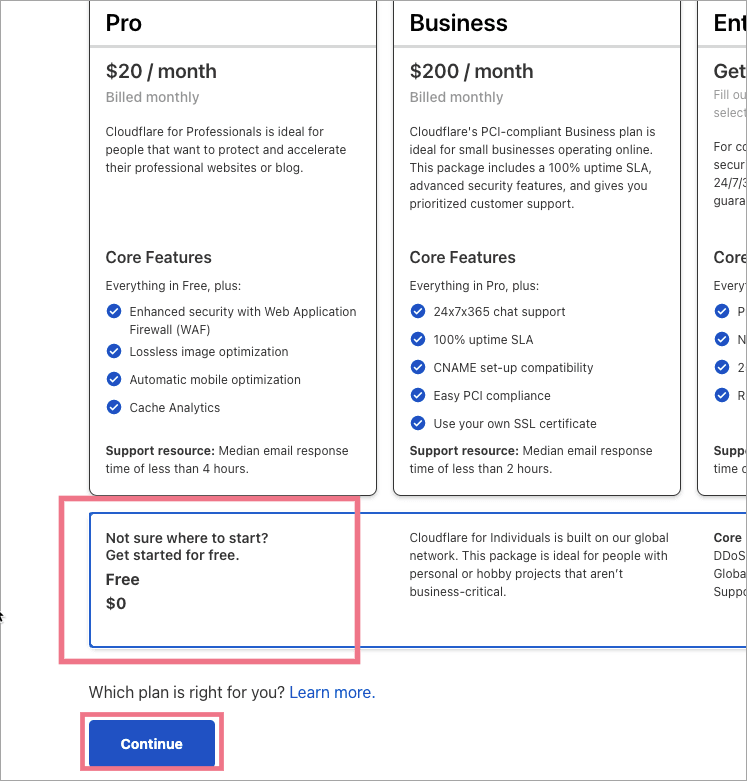
5. Once the quick scan has been completed, you can add DNS records.
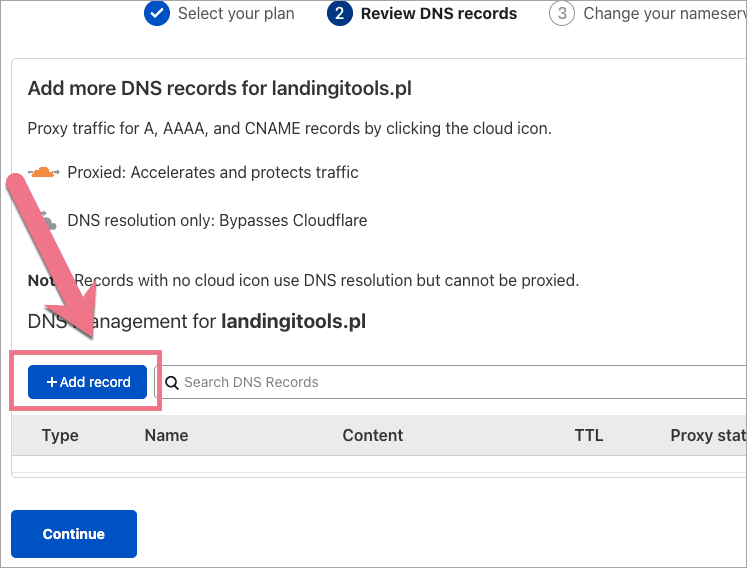
6. Add new records.
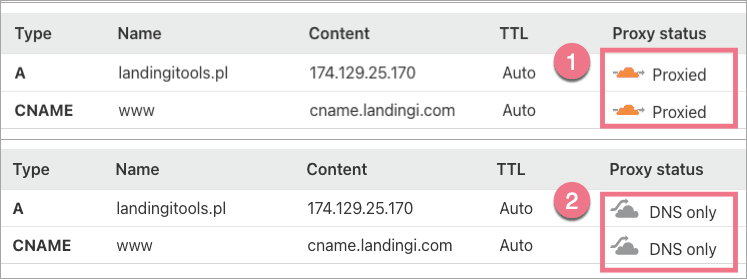
– Add two new DNS records (CNAME and A) if you want to redirect a root domain.
Type A
Name: @
IPv4 address: 174.129.25.170
Type CNAME
Name: www
Target: cname.onboardme.io
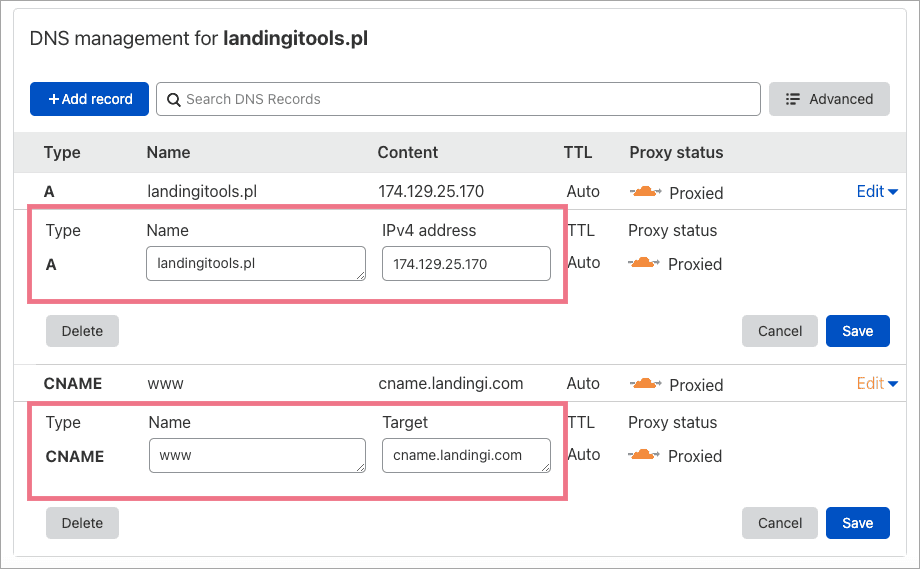
– Add one CNAME record if you want to redirect a subdomain.
Type CNAME
Name: www
Target: cname.onboardme.io
7. Save changes. Cloudflare will indicate the nameserves that you should remove and add to your domain provider's account.
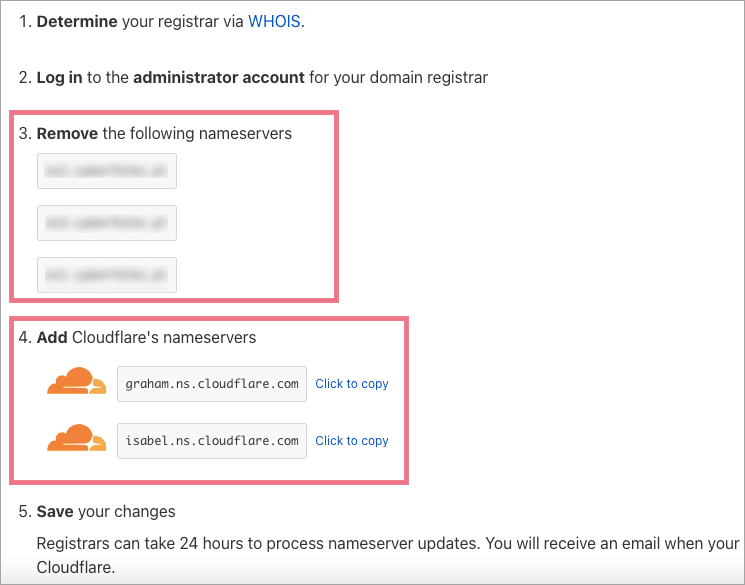
8. Changes can take up to 24 hours.
Changing DNS records to Fit Funnels – I already have my domain in Cloudflare
1. If you have a domain added to Cloudflare and you want to redirect it to Fit Funnels, you need to switch off Cloudflare (proxy) for some time. Click on Proxied to turn it off.
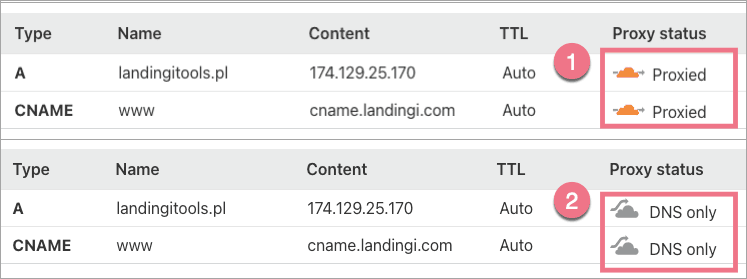
2. Now you can add your domain to Fit Funnels. When you see your domain active on the list, click on DNS only to switch on Cloudflare cloud again.
Add SSL in Cloudflare
1. Make sure that your domain has been installed correctly in Fit Funnels.
2. Go to the SSL/TLS tab in your Cloudflare panel and find SSL options. Chose Full (strict) SSL.
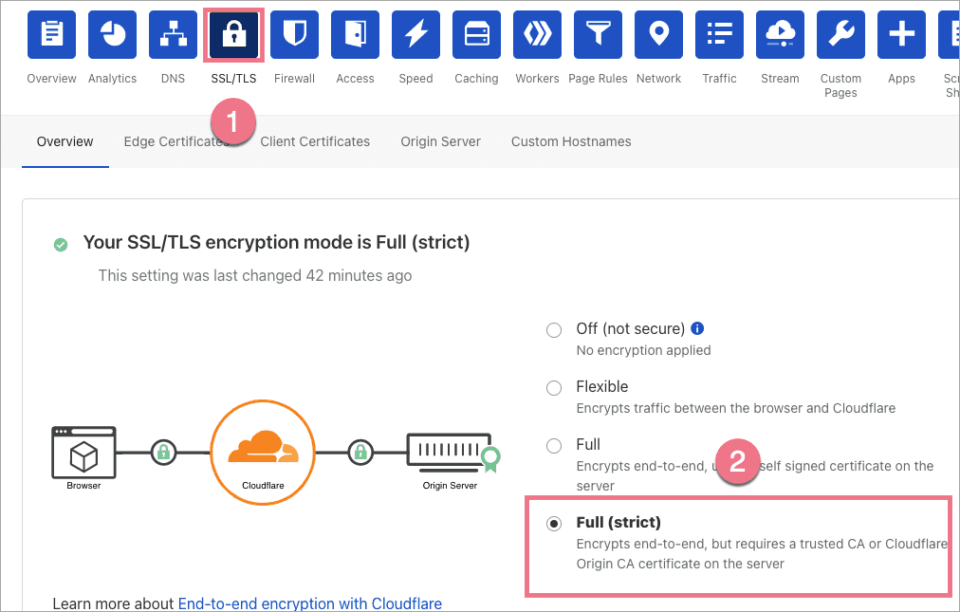
Full (strict) SSL option in Cloudflare
To guarantee the highest security of your landing page, you should use the Full SSL (strict) in Cloudflare. It requires a secure connection between your visitor and Cloudflare along with the secure, authenticated connection between Cloudflare and the server, where the landing page is hosted (in this case, in our Fit Funnels server).
REMEMBER:
Active Cloudflare CDN acts as a proxy, so our system cannot verify the CNAME points to Fit Funnels servers correctly. We are not able to install the Let’s Encrypt SSL for the domain in this case, because our system relies on verifying the CNAME. Once the SSL certificate has been successfully added in Fit Funnels, you can enable the Cloudflare proxy again.


