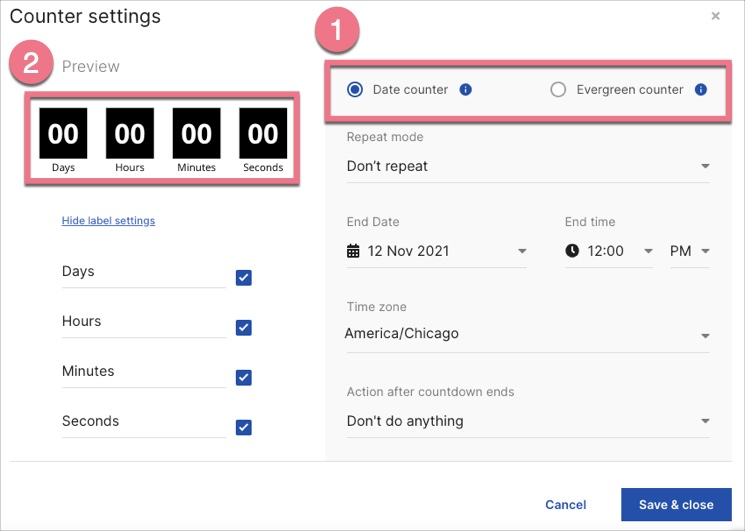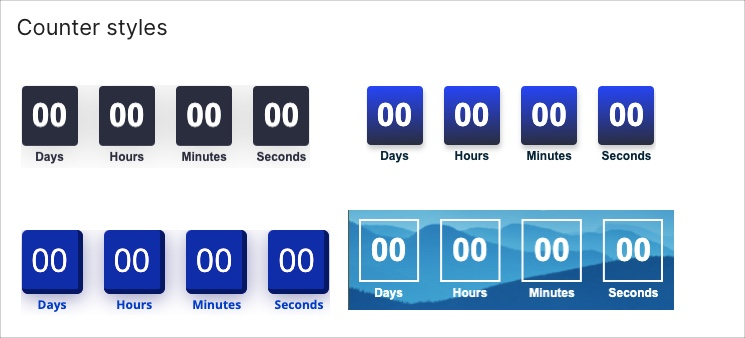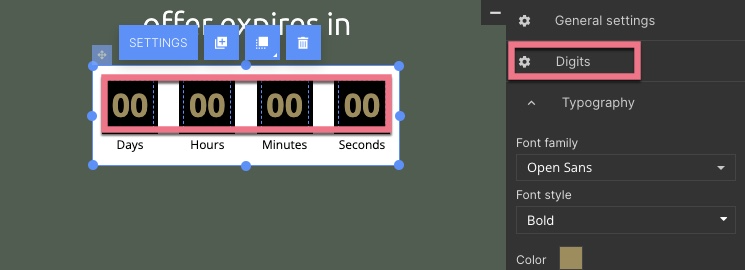The countdown timer can be placed on landing pages, pop-ups, and lightboxes. The widget has two countdown modes, each with a maximum range of 999 days:
Date counter – you select the date of the event in the settings, and the timer counts down the time left until the event starts or ends.
Evergreen counter – each unique visitor will see the same countdown range, regardless of when they enter the page. This type of counter can encourage the user to make a decision. For example, if you set the countdown to 15 minutes, each new unique visitor will see a counter that counts down 15 minutes until the event ends or starts. If the same unique user accesses your page multiple times, the countdown doesn't start over – it continues.
You can set up a URL redirection after each type of countdown ends.
An example of a countdown on a landing page:
Setting up the counter
1. On the left side of the editor, find the Counter widget, then drag and drop it into the active area of the section.
2. Click on the counter to start editing. Go to the settings either from the context menu or the widget toolbar on the right.
3. In settings, select the type of counter (1) and configure the countdown. On the left, select which labels to display (2) (days, hours, minutes, seconds).
Design and style
The counter is fully customizable, and you can change the display of every element. Click on an element, such as the digits, and on the right in the side panel, you will see editing options for the given element. Go to General settings to select the viewports, adjust the background, copy the widget ID or add a class.
You can find templates in the Counter Styles tab (General settings). They're also fully editable.
Preview
To view the counter before publishing, you can either go to the Counter settings (without counting down) or by clicking on Preview in the top right corner of the editor (with counting down).