You can assign a landing page to your own domain in the Fit Funnels platform. A free Let's Encrypt SSL certificate will be automatically installed for your domain when you add a domain to your account.
This guide will show you how to set up a domain registered via DreamHost. Before you manage the DNS records, add the domain in Fit Funnels.
Add DNS records in Dreamhost
1. Log in to DreamHost and go to Domains > Manage Domains.
Find your domain on the list and click on DNS.
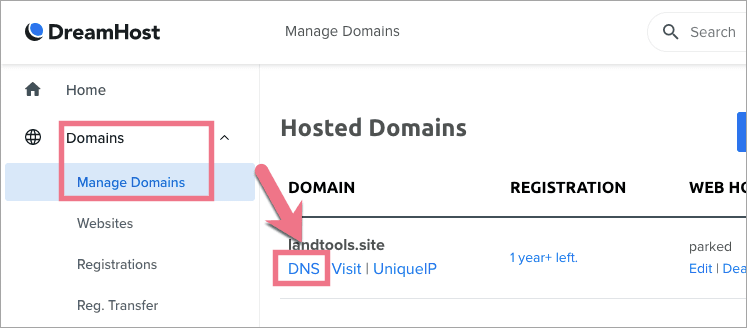
2. Click on Add Record on the right.
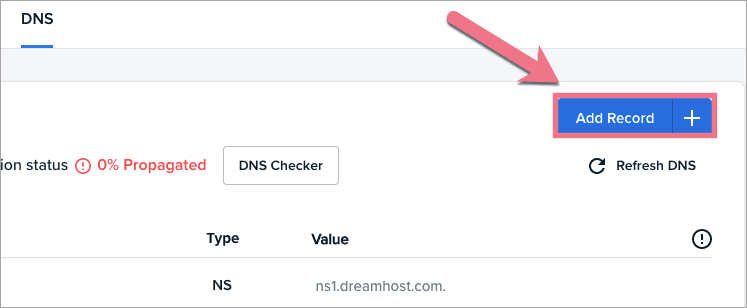
3. Add new records.
– Add two new DNS records (CNAME and A) if you want to redirect a root domain.
Type A
Host: @
Points to: 174.129.25.170
Type CNAME
Host: www
Points to: cname.onboardme.io
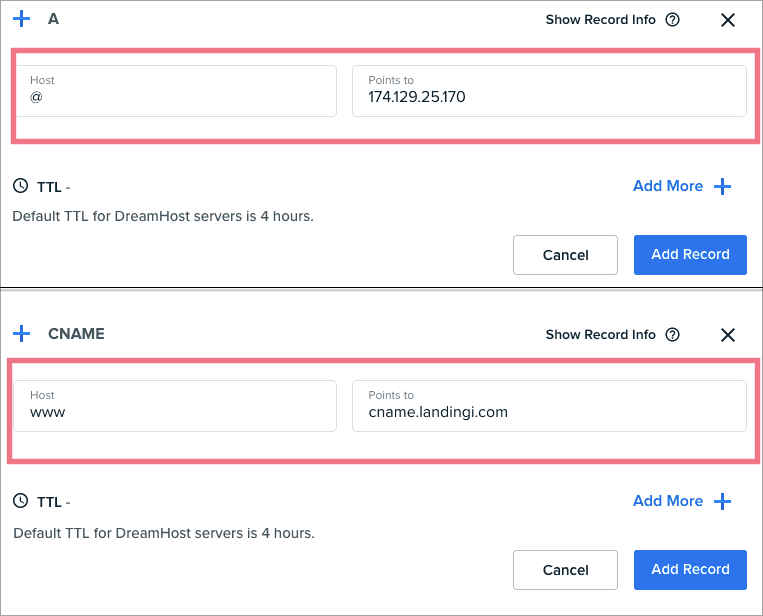
– Add one CNAME record if you want to redirect a subdomain.
Type CNAME
Name: www
Target: cname.onboardme.io
4. Click on Add Record. The propagation can take up to 6 hours before the new record updates online.
5. When you are ready, go back to Fit Funnels and click on Done.
You will see a pop-up message that the configuration is done.
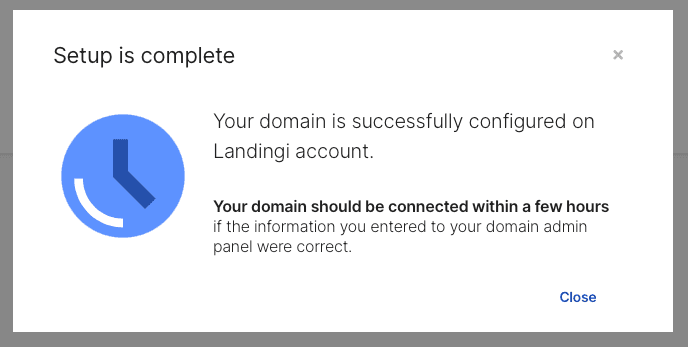
Our system is verifying if DNS redirections have been done correctly. During this time, a clock icon will be visible next to the domain with the information that the domain is being verified. Usually, the domain will be active a few hours after adding it, but the total waiting time depends on the number of domains in our system waiting in the queue to install the certificate. We will email when the domain is installed correctly.
IMPORTANT: Due to the time needed for the dissemination of DNS records and installation of the SSL certificate, we recommend performing the above steps at least 3 days in advance of the campaign.
7. A green globe icon indicates an active domain. You can assign it to your landing page.


