cPanel is one of the most popular Linux-based control panels for web hosting accounts that lets you conveniently manage all services in a single place. It is used by some providers like e.g. Hostgator. To make redirections using this tool, you need to be sure what are the differences between the root domain and the subdomain.
The overall display of cPanel may slightly vary depending on the domain provider.
Make sure you add the domain to your account in the Fit Funnels platform.
Redirect your root domain in cPanel
1. Log in to your domain provider account, find your domain and go to cPanel.
2. Click on Domains (1) and go to the Advanced Zone Editor (2).
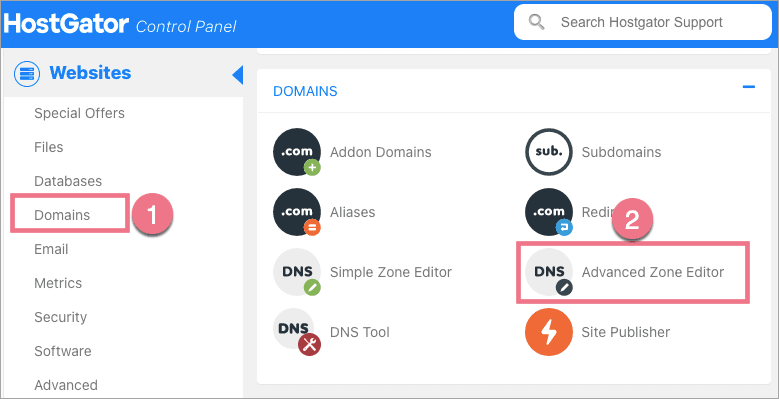
3. To redirect a root domain, you need two DNS records (CNAME and A).
Scroll down and verify if the following records are already on the Zone File Records list:
Type A: yourdomain.com.
Type CNAME: cname.onboardme.io

If you do have these two records on your list, edit their values:
Type A
Name: yourdomain.com. (with a dot at the end)
Address: 174.129.25.170
Type CNAME
Name: www
CNAME: cname.onboardme.io
If you don't have one of the records or both of them, add new ones. Scroll up, select the type of the record and add new ones. Type in 14400 for the TTL section.
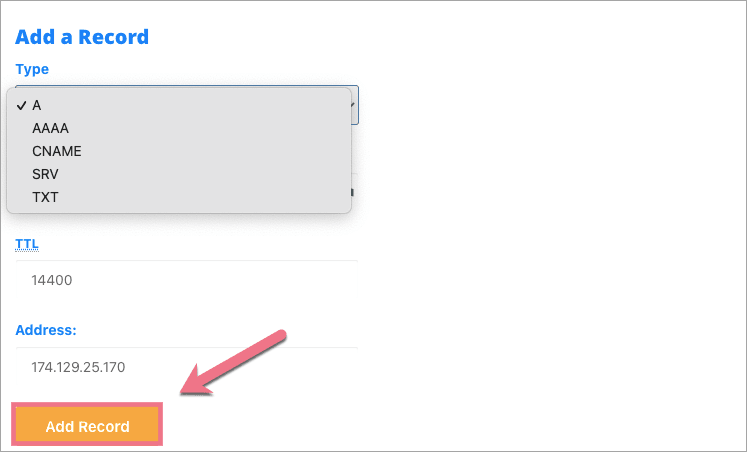
Redirect your subdomain in cPanel – www
1. Log in to your domain provider account, find your domain and go to cPanel.
2. Click on Domains (1) and go to the Advanced Zone Editor (2).
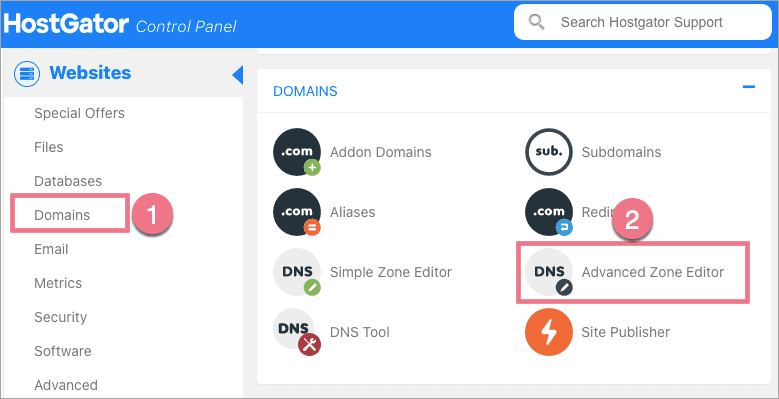
3. To redirect a subdomain, you need one CNAME record. You can add a "www" subdomain or any other. If you want to add a "www" subdomain, scroll down and verify if the following record is already on the Zone File Records list:
Type CNAME: cname.onboardme.io
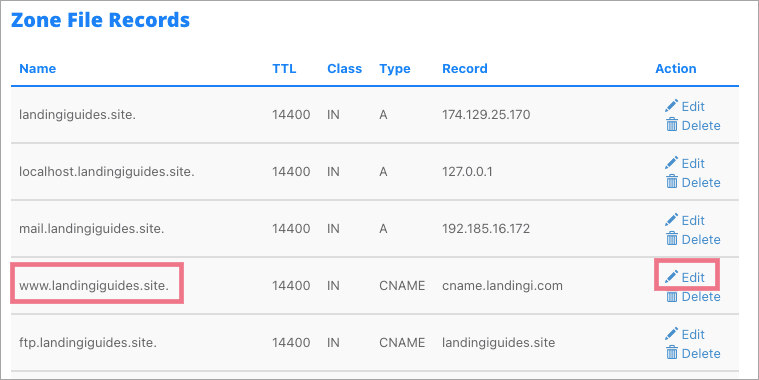
If you do have this record on your list, edit its values:
Type CNAME
Name: www
CNAME: cname.onboardme.io
If you don't have this record, add a new one. Scroll up, select the type of the record and add a new one. Type in 14400 for the TTL section.

Redirect your subdomain in cPanel – other than www
1. Log in to your domain provider account, find your domain and go to cPanel.
2. Click on Domains (1) and go to the Simple Zone Editor (2).
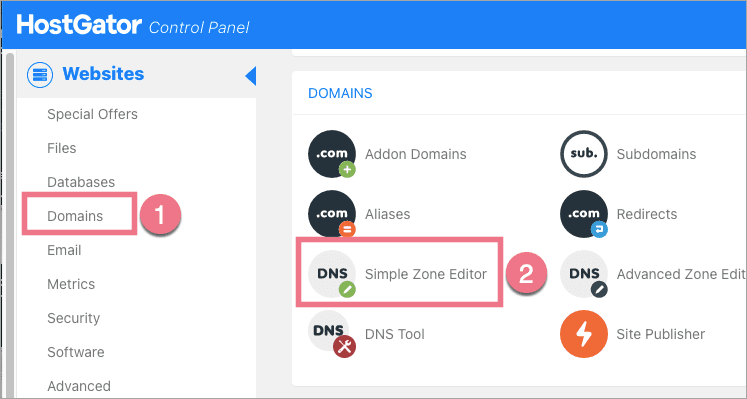
3. Add one CNAME record.
Type CNAME
Name: e.g. promotion, portfolio, etc.
CNAME: cname.onboardme.io
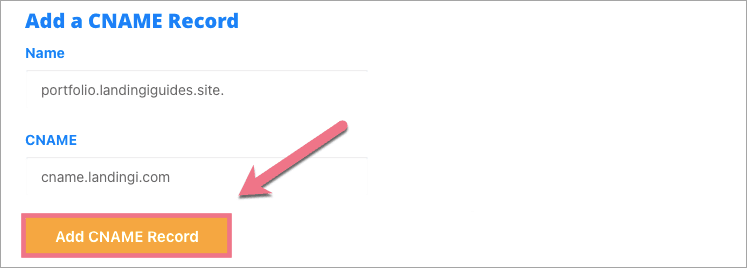
Forwarding can take between 1 and 24 hours.
Our system is verifying if DNS redirections have been done correctly. During this time, a clock icon will be visible next to the domain with the information that the domain is being verified. Usually, the domain will be active a few hours after adding it, but the total waiting time depends on the number of domains in our system waiting in the queue to install the certificate. We will email when the domain is installed correctly.
A green globe icon indicates an active domain. You can assign it to your landing page.


