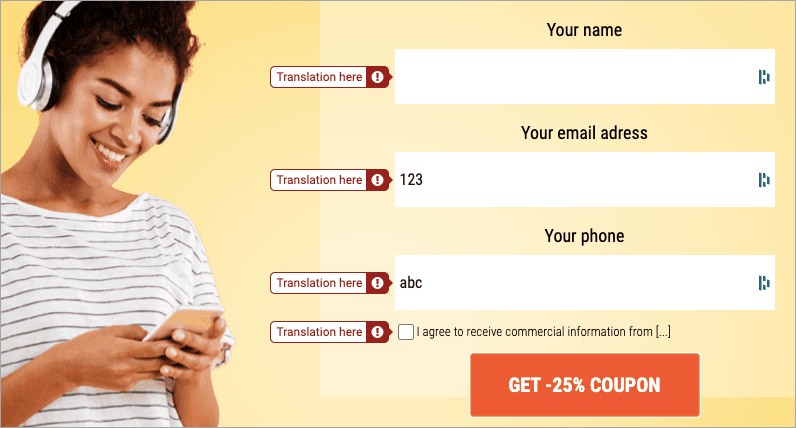Alert messages are displayed when users enter invalid data in your landing page form. By default, form validation messages are displayed in the language of your account in Fit Funnels. You can choose from four default languages for all landing pages, set the language for each landing page or translate and change the alert using a JavaScript code.
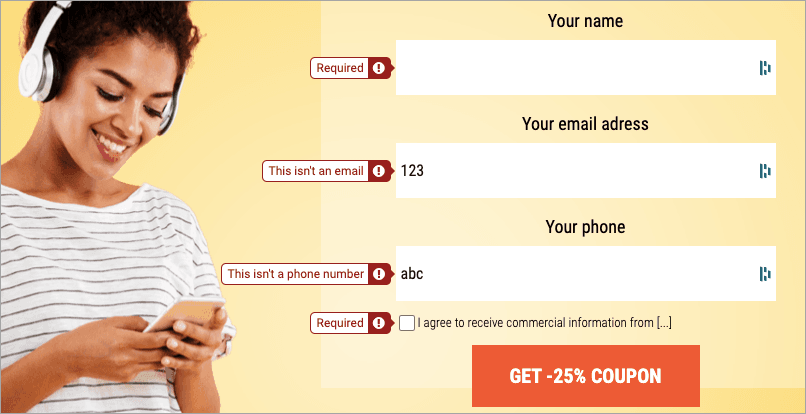
Default language for all landing pages
This section shows how to change the language only for new landing pages (those created after you've changed the default language). Scroll down to the next section to read how to change the language of an existing landing page.
Available languages:
- English;
- Russian;
- Portuguese (Brazil);
- Polish.
1. Log in to your Fit Funnels account. In the upper right corner, click on the user name > Settings.
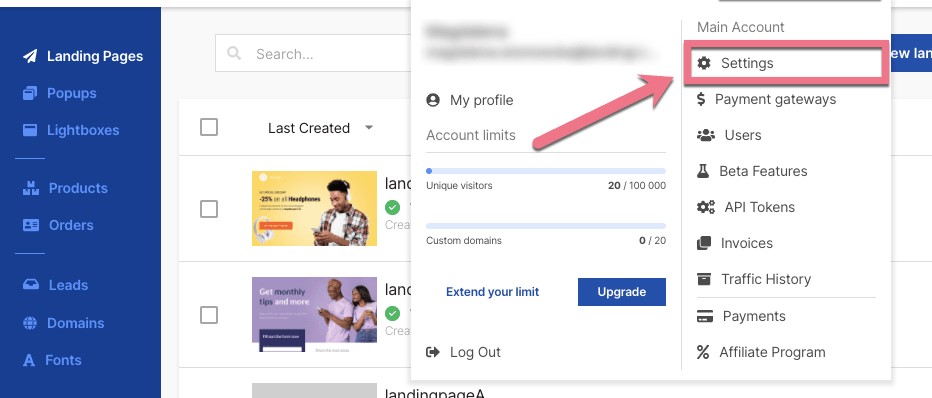
2. Select the default language for all landing pages.
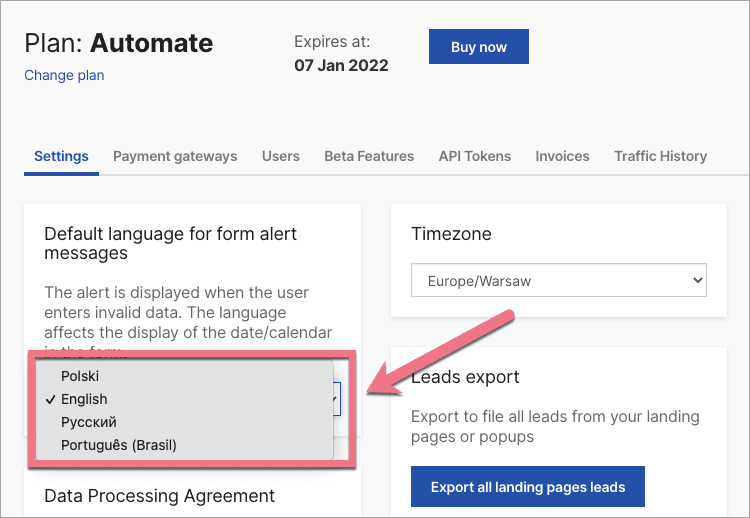
Now, on all your new landing pages form alert messages will be displayed in the selected language.
REMEMBER: The language of form alert messages also affects the language of the date/calendar in the form, if it has such a field.
Set the language for an individual landing page
You can adjust the language for each landing page separately.
Available languages:
- English;
- Russian;
- Portuguese (Brazil);
- Polish.
1. Go to the editor of your landing page.
2. In the toolbar on the right, find Page Settings (1) and click on Additional options (2).
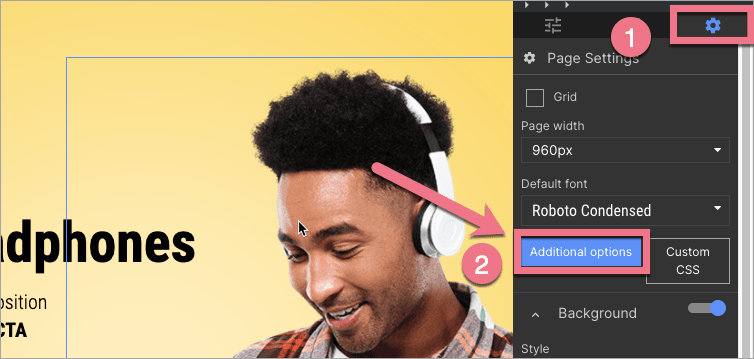
3. Go to Other, select the language and click Save and close.
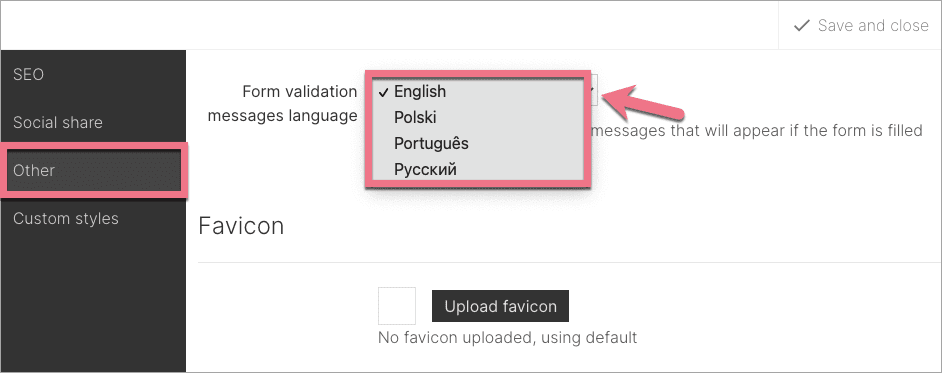
4. Publish your landing page. Check if the messages display correctly.
REMEMBER: The language of form alert messages also affects the language of the date/calendar in the form, if it has such a field.
Languages other than the default and custom alerts
If you want to display form alert messages in a language other than the four default languages or display a custom alert, you need to add a JavaScript code.
1. Go to the Dashboard of your landing page.
2. Navigate to JavaScript Code tab and click Add script.
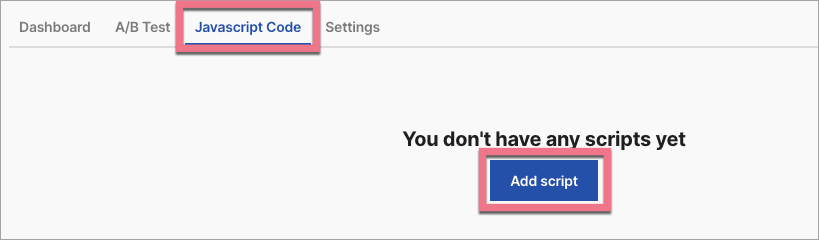
3. Customize the following code:
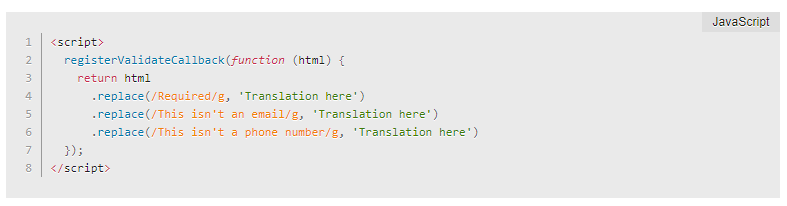
Replace Translation here with your own alert message that will appear when the user incorrectly fills out the form.
4. Name your script and paste the code in the Body bottom position on the Main page.
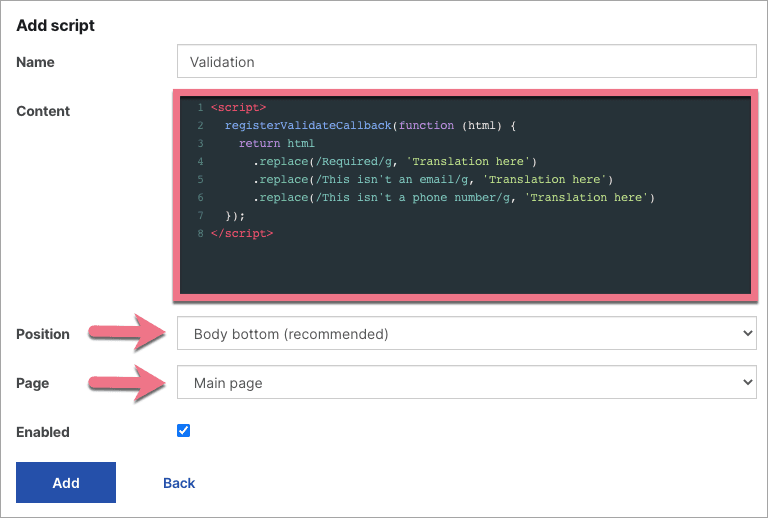
5. Click Add and check if messages display correctly on your landing page.