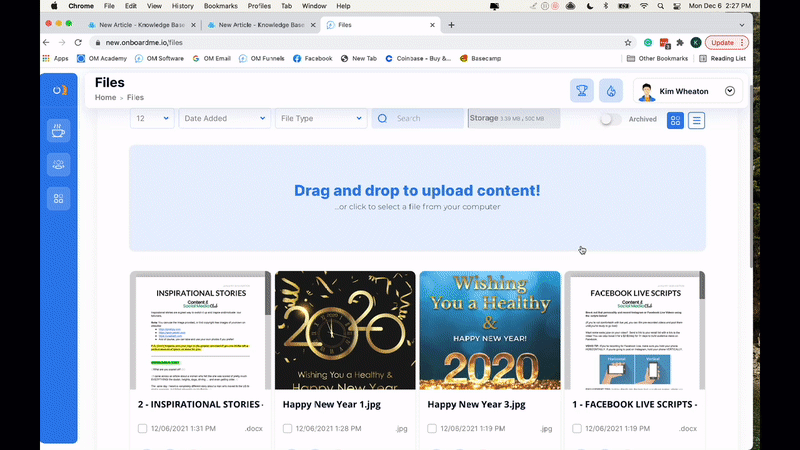What Are OM Files?
The Onboard Me files feature fills in all the gaps between Pages, Forms, and Playbooks. Files are documents or images that can be shared in the client portal through bulk actions, launchpads, and automation. You can easily upload files into the software and then permit or deny clients access to them with a simple on/off toggle.
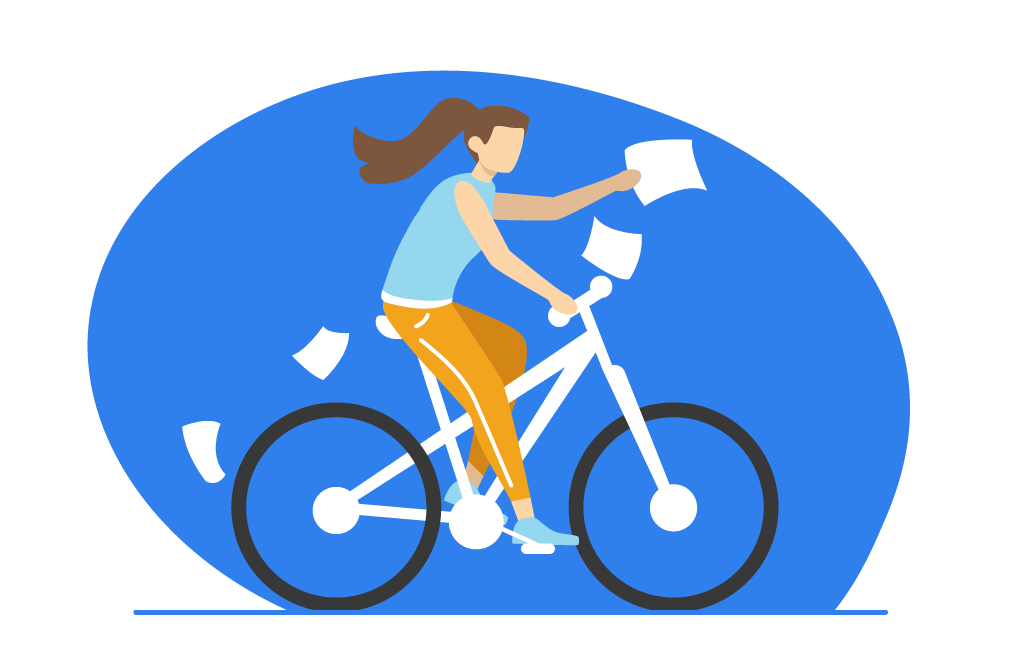
Quick Training Links
- Use cases For Files With Your Clients
- Your Files Dashboard
- How To Upload Files
- How To Configure Files Permissions
- How To Share A File With A Client Manually
Use cases For Files With Your Clients
- Swipe files
- PDF files
- Zip files with multiple documents
- Powerpoint presentations
- Video and audio clips
- Excel sheets
Your Files Dashboard
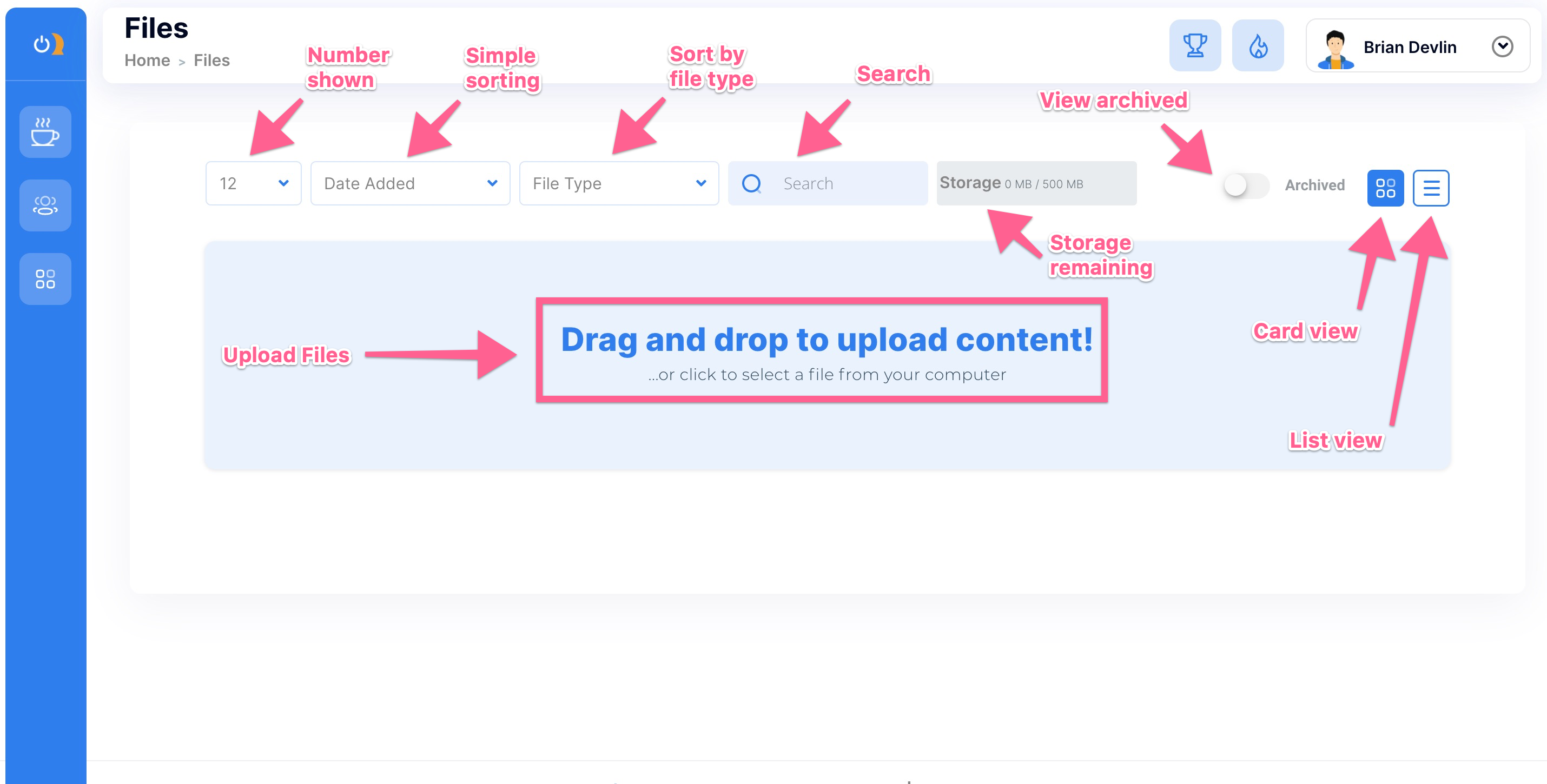
How To Upload Files
Uploading files is easy. Simply drag and drop any file from your computer into the designated area on your files dashboard. You can use the icons in the upper right corner of your screen to switch from viewing your files as cards to viewing them in list format. Onboard me allows 500 megabytes of free file storage; your remaining storage updates in real-time on your dashboard. Your clients can also upload content to their portals (50-megabyte limit).
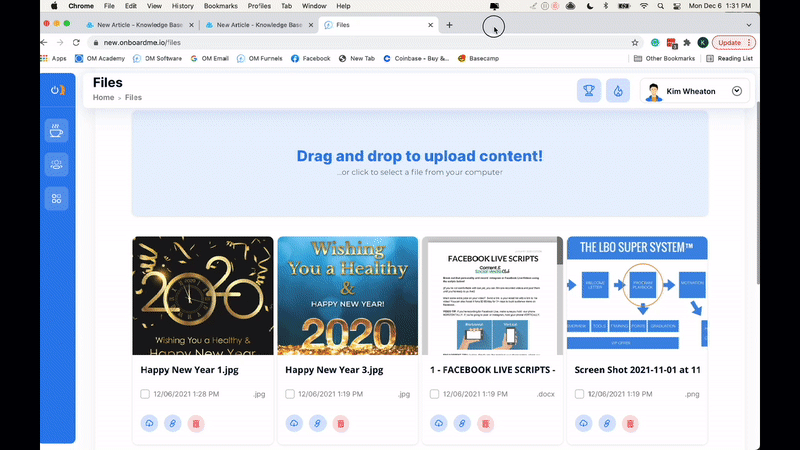
How To Configure Files Permissions
After uploading your file, simply click on the card or title of your file to configure permissions. Within the service panel, you can select the client(s) with whom you want to share the file. Toggle ON or OFF permission for clients to view, download, and/or copy the link to your file. Toggle again when you wish to change permission status.
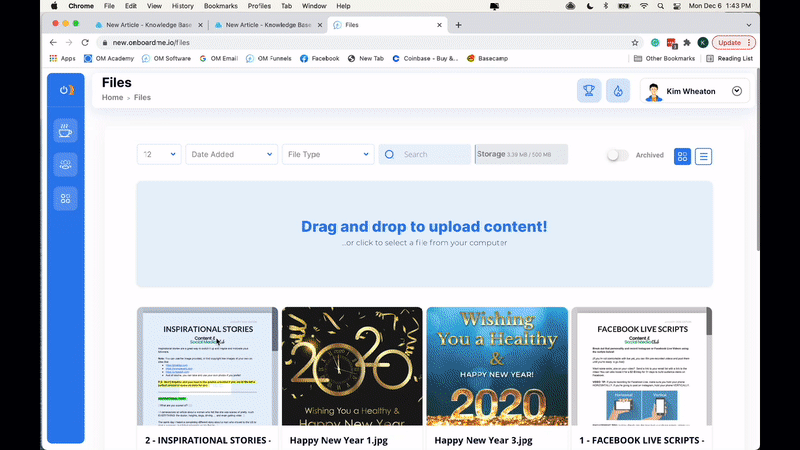
How To Share A File With A Client Manually
There are 3 common ways to give contacts access to a link manually:
1. Use the launch pad in your contact center.
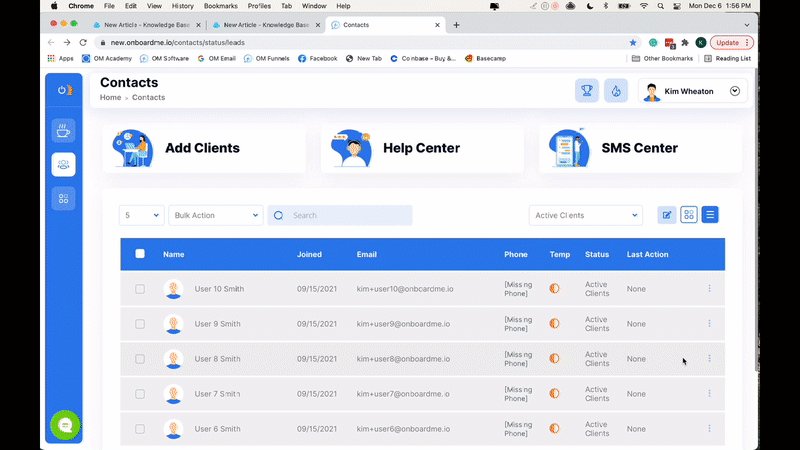
2. Use the bulk action menu in your contact center.
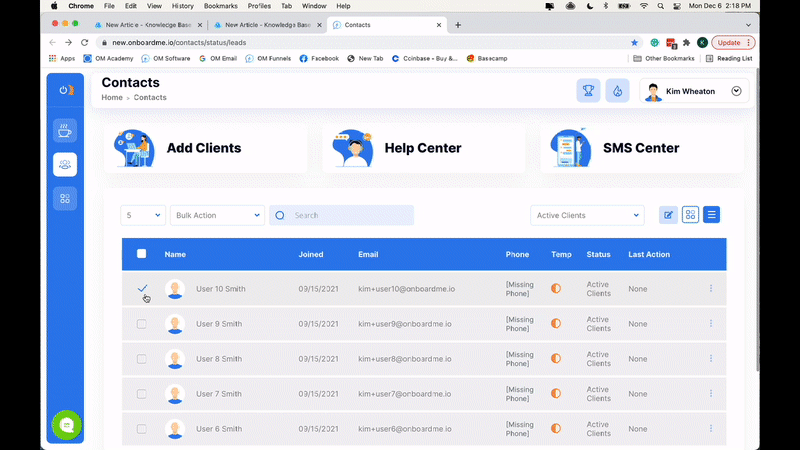
3. Post a link to your page on social media or in your marketing materials.